How to get video player on Steam Deck
Here is a quick video showcasing the player I found for Steam Deck and some basic setup:
I suggest you to watch the video so I will get some ads money. And you’ll se how the player feels like.
If you can’t watch the video, text below is an extended version of the video.
Our requirements
So, you saw the title. First, let’s define the goal. Video player that:
- Plays all popular files:
- MKV, AVI, MP4
- Works well in Game mode on SteamOS:
- Runs and shuts down in game mode normally
- Playback should be controlled by steam controller buttons
- It should work offline
- Is Free
I wanted offline player for a business trip to Russia
I personally looked for a player like this when I had to go to Russia during Russian-Urkrainien war.
Some Russian bureaucracy failed to bring me my identification documents on time, so I had to go motherland with the risk of becoming illegal immigrant at home later (yes, motherland and home are different places for me).
All direct flights were canceled. The airports were not safe (scheduled arrival of a particular person of interest is a golden opportunity for FSB). And the ticket prices went too high.
I decided to fly to Helsinki, then take a train to Lappeenranta and then get to the Vyborg by bus.

I realised that this trip will take a long time. So I thought — maybe I can bring some films or series with me, to shorten the time.
At some point during the journey I needed to erase and turn off my phone (don’t worry, I have backup), so I decided to bring Steam Deck.
Now I needed a player.
VLC has disappointed me
I tried VLC first. It’s a local development and it has nice background and it’s proven by time.
However, VLC interface is for desktops. But wee need kinda console feel here.
And the player was found
When I thought about console media player, I recalled Kodi. Which was a player for xbox back then, and then become linux media player. This was it.
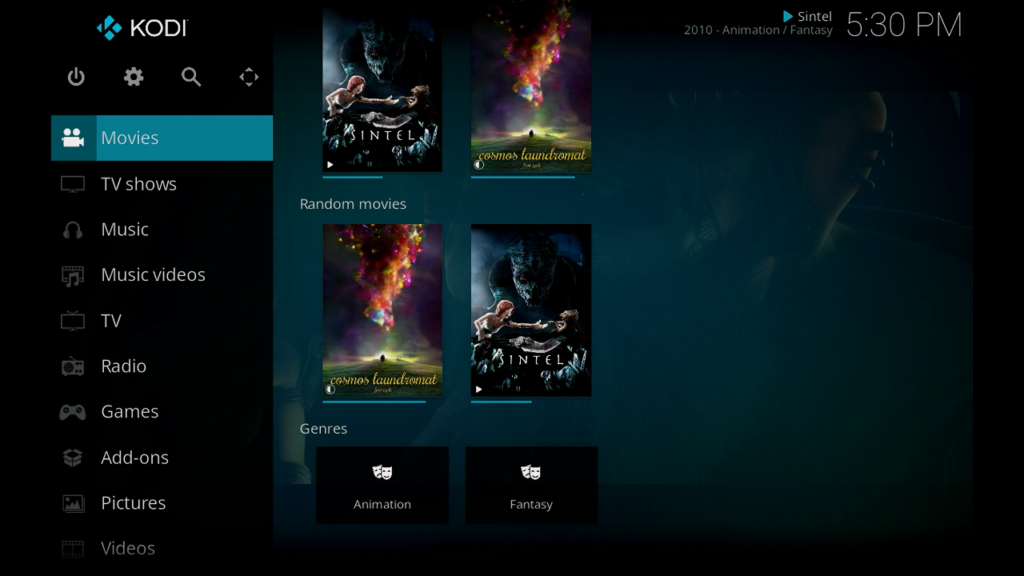
How to install and configure Kodi for Steam Deck
This player installs and updates easily from the Discover app catalog in desktop mode.
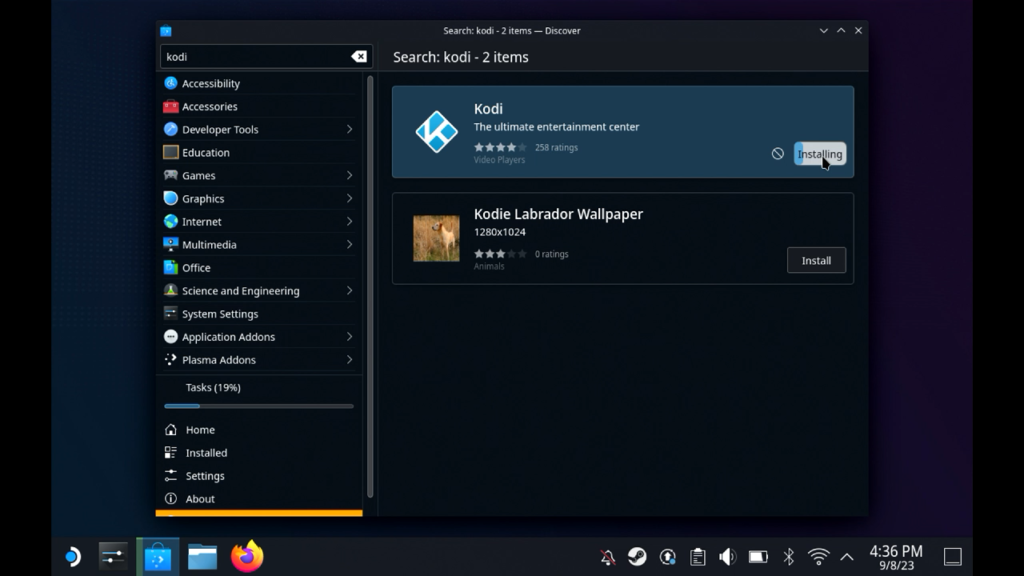
Then you open Steam, click on Add a Game and add it as a non-Steam game:
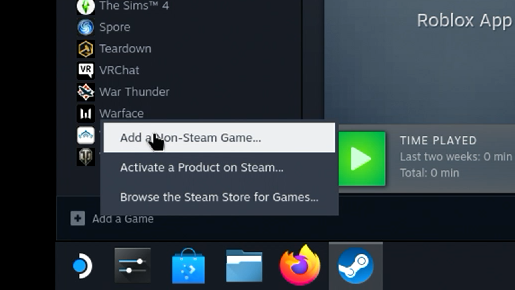
Then you check Kodi and «Add Selected Programs«:
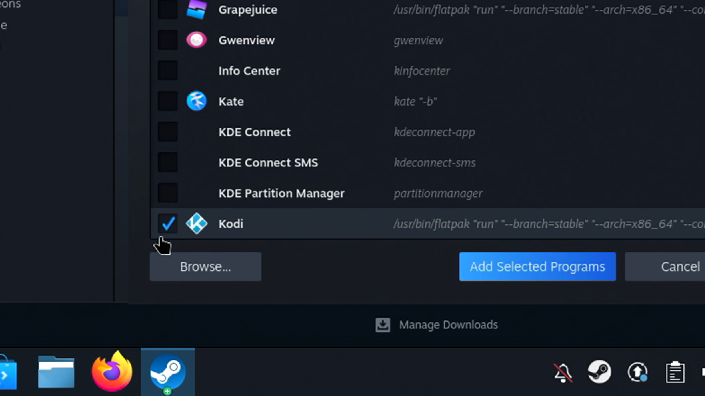
Then go into Game mode and change the input mode for this «game»:
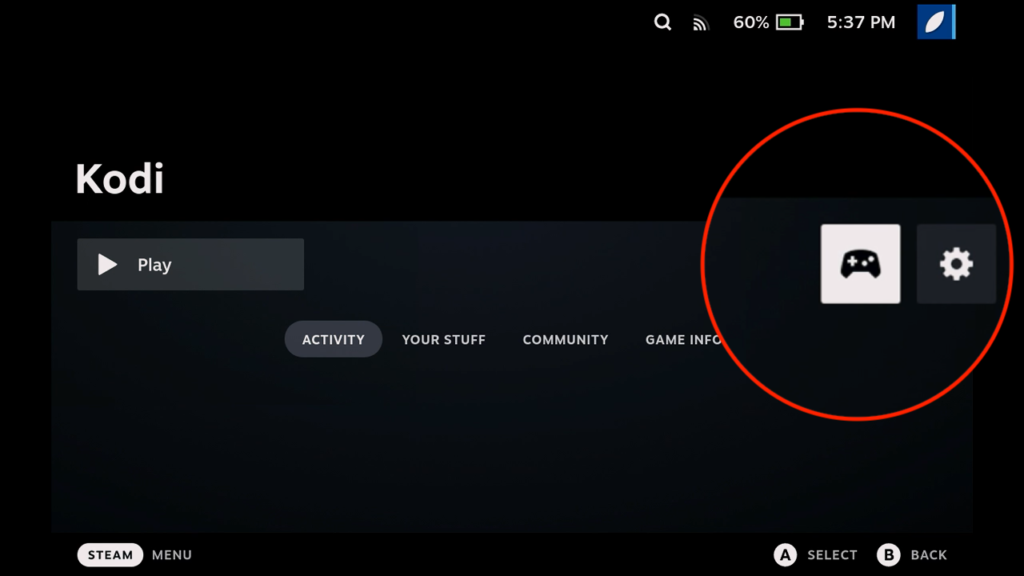
And then in the input templates at the top select «Gamepad with mouse Trackpad»:
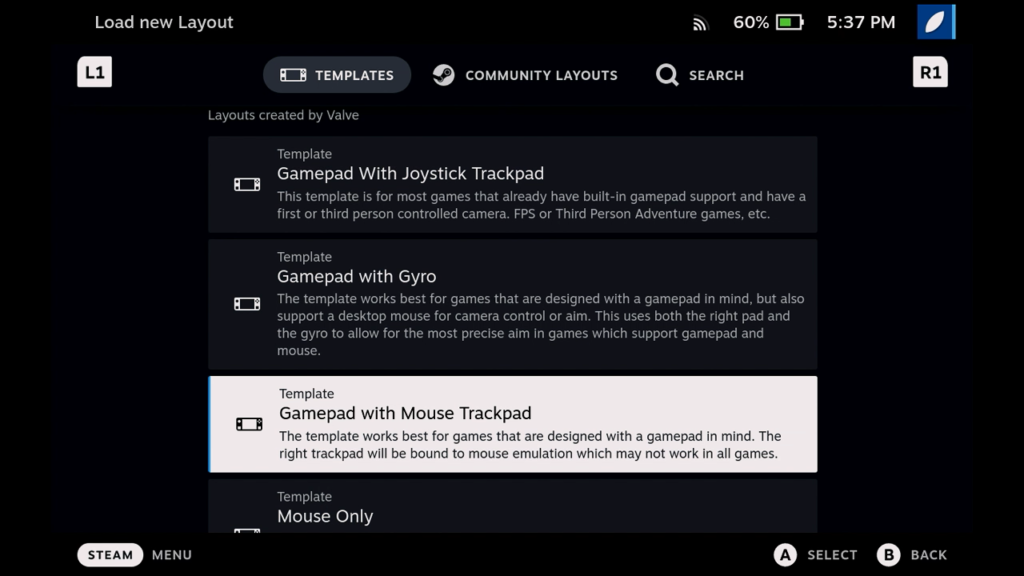
In the end, Kodi wants you to add videos source directory. It’s a folder where you store all your videos.
Typically it’s /home/deck/Videos, but you can also select SD card mount location or even network folder if you’re at home.
Hope you found this tutorial useful and entertaining. Have a nice day.