Content Warning – Testing on Mobile
Content Warning is a co-op horror game where players film spooky content to go viral. It’s only available on PC, but I wanted to see if I could play it on my phone.
Why?
– Mostly out of curiosity and because I spend a lot of time on my couch.
I played Content Warning on mobile using Steam Link. Here’s the video:
Content Warning on Mobile — Gameplay Test (Samsung Android)
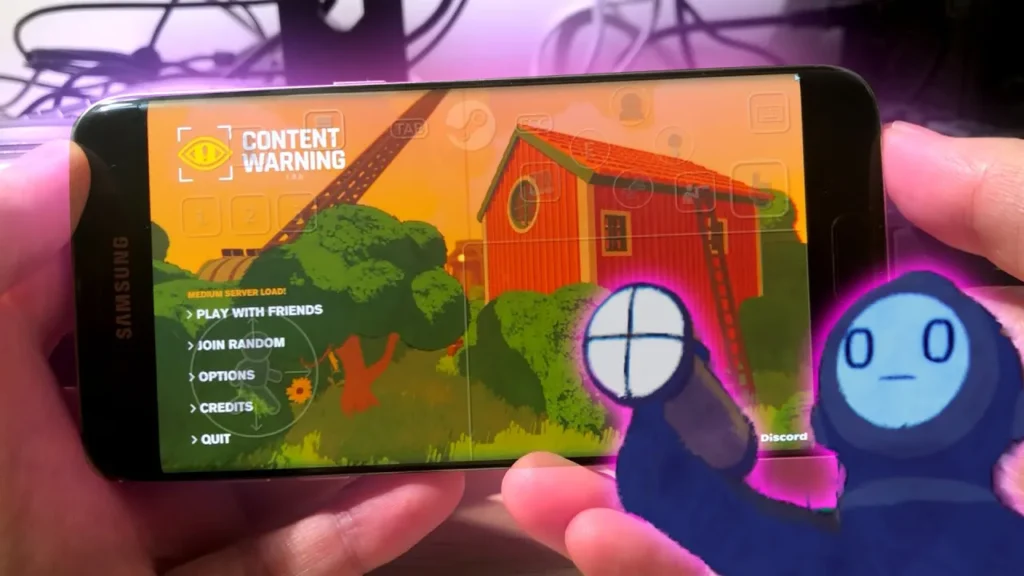
Note: In this video, I’m playing the co-op game alone just to test it out. I didn’t have much success in the game itself, but that wasn’t the point. The goal was to see if it would work on mobile, and it did.
Steam Link made this possible. It’s an app that streams PC games to other devices, including phones and tablets. Here’s how I set it up:
- Installed Content Warning on my PC
- Got the Steam Link app on my phone
- Connected both devices to the same Wi-Fi network
Playing on mobile was an adjustment. Touch controls aren’t ideal for a game like this, but it was workable. The graphics translated decently to the smaller screen, though some details were harder to see.
Pros:
- Can play while lounging anywhere
- It actually works
Cons:
- Controls are less precise than on PC
- Dependent on a strong Wi-Fi connection
Tips if you want to try:
- Ensure your Wi-Fi is stable (switch to 5 Ghz if possible)
- Connect your PC to network via cable
- Customize the on-screen controls in Steam Link (use the layout from the video)
- Consider using a mobile gamepad
In the video, you’ll see my initial struggles with controls and how I eventually got used to them. I managed to capture some in-game footage, showing that it’s possible to play, even if not optimal.
Is it as good as playing on PC?
– No.
Is it a way to play Content Warning when you’re not at your computer?
– Yes.
If you’ve tried playing PC games on mobile, let me know how it went in the comments under my video. The video shows more details about how it all works in practice.