Content Warning is PC Only, but I Managed to Play on Mobile
What is «Content Warning»?

«Content Warning» is a co-op horror game where you film spooky content with friends to try and go viral.
Is it PC-Only?
Yes – Content Warning is only available on PC.
The developers focused on a PC release due to quality and performance concerns and already have a strong PC player base, making mobile investment risky.
But you managed to play on mobile?
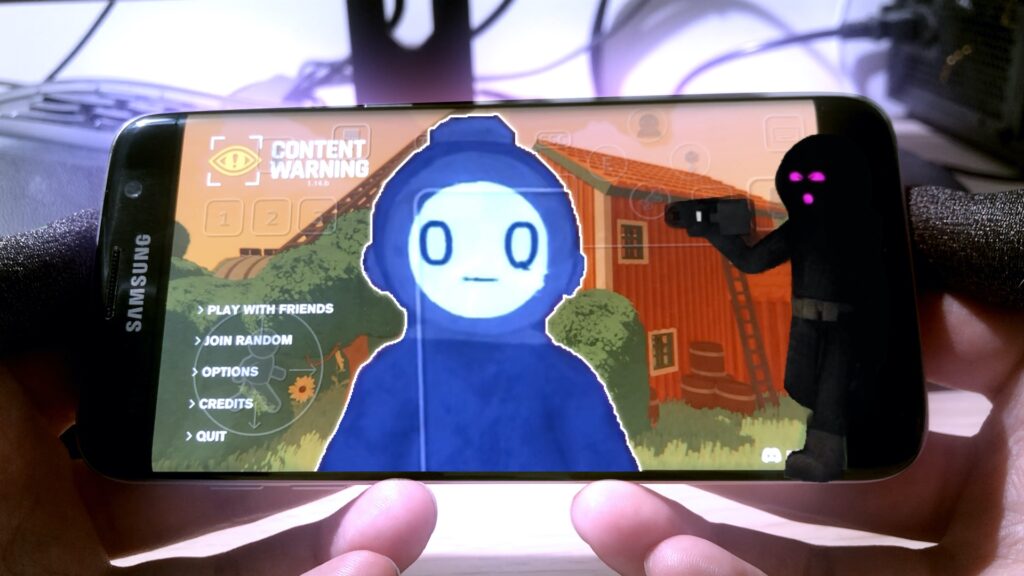
Yes! Check out my video where I played «Content Warning» on mobile. Watch as I navigate the game, team up with a random player, and face our tragic end. It’s an exciting watch.
Below, I will explain how I made this possible.
My Motivation
I wanted to challenge myself by playing this PC-only game on a mobile device. After some trial and error, and numerous Google searches, I finally succeeded. It wasn’t easy, but it was worth it.
Steps to Play «Content Warning» on Mobile
Here’s a detailed guide on how you can do it too:
- Download Steam Link (Steam Link for iPhones): Install the Steam Link app on your mobile device.
- Launch Steam on PC: Ensure Steam is up and running on your computer.
- Pair Devices: Set up Steam Link on both your PC and mobile, following the prompts to pair them.
- Connect Mobile to PC: Open the Steam Link app on your phone and connect to your PC.
- Launch the Game: Run «Content Warning» on your PC through Steam.
- Play on Mobile: Use your mobile as a remote screen and control the game from there.
Troubleshooting Tips:
- Lag Issues: Ensure both devices are connected to a strong Wi-Fi network.
- Control Problems: Use keyboard emulation through Steam Link since the game has more than 11 control buttons that don’t map well to a gamepad.
My Gameplay Experience
The gameplay was better than expected. Though the controls were initially awkward, I got used to them quickly. The graphics remained stable with minor lags.
Playing with random players added unpredictability. I cooperated with one random player who got lost halfway through. I ended up getting killed, and soon after, my teammate also died. The game’s brutal nature was evident in this experience.
Reflections on the Experience
Was it worth it? Definitely. Would I do it again? Yes. The thrill of proving it could be done was worth every effort. It led to some memorable gaming moments. If you’re looking for a challenge and want to impress your friends, give it a try. Let me know how it goes!
Conclusion
Breaking gaming rules can be fun. If you enjoyed this adventure, stay tuned for more hacks and tips. Have a PC-only game you want to see on mobile? Drop it in the comments under the YouTube video, and I might take it on next. Thanks for joining me on this journey.
Bonus Tips
- Optimize Connection:
- Use a wired connection for your PC if possible.
- Use 5Ghz WiFi.
- Optimize picture Quality:
- Go 720p if you’re on mobile. Game will be much smoother.
Important Warning
I have a Warning on Content Warning. While researching ways to play Content Warning on mobile, I came across several sites claiming to offer PC games on mobile, like pssgames.com. Be aware that PssGames.com is a scam. They lure users with the promise of PC games for mobile but require human verification tasks without delivering any game.
For a detailed expose, check out my article and proof video: PssGames.com is a SCAM — PROOF VIDEO. It provides evidence of their scammy nature and tips on how to avoid such scams. Stay informed and avoid these traps!